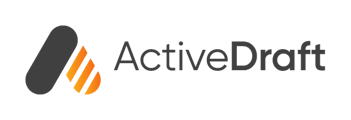ActiveDraft is a Cloud-Based platform that allows multiple users to collaborate in real-time across projects, files, markups, and assignments.
To Collaborate within a Project
After logging into ActiveDraft, select the Projects tab in the left column to see existing Projects. Learn more here on how to create a new Project.

To add a User to an existing Project, click on that Project. Within the project, select Share Project & Manage People in the top right-hand corner. This will bring up a new window where you can invite Users to ActiveDraft via this Project or invite existing Users to this Project.

Add New Members
Within this window, you'll see that you can invite Users into your Project by typing in their email address. You'll then decide whether this new user can either be a Viewer or a Contributor.
Viewers are only able to view Files and Threads within the Project. Learn more about Roles & Permissions here.
Once you have the new User's email typed in and the Role selected, the Invite button will become available.
Please note: New users will receive an invitation to confirm their email address from noreply@activedraft.com.

Invite Members from Other Projects
You may be interested in adding a Contributor or Viewer from another Project. These available Users will show in the dropdown menu within the Share Project & Manage People window. Like a newly invited User, you'll need to select their Role for this project.
You'll also notice that any Managers within your Workspace are listed in this Project. Any user with the Manager Permission that you added in Workspace Settings, will have access to all Projects within your workspace.

Users can Collaborate within this Project in many ways.
- Seeing one another within a File
- Commenting in the Project Thread
- Adding Files to the Project
- Creating Markups within Files
- Assigning one another Assignments
- and much more!
Find screenshots of these functions below.
Seeing Other Users in Files - LIVE!
While you're engaged with a file, an icon will be displayed at the top to indicate the presence of all active members who are also working on the same file.
Additionally, you will also be able to see the cursor of those Users moving in real-time.
Markups will be displayed and continuously refreshed in real time as everyone collaborates on the same version of the document.
Commenting in the Project Thread
Adding Files to the Project

Creating Markups within Files

Assigning one another Assignments

Need more support? We'd love to help! Email us at support@activedraft.com