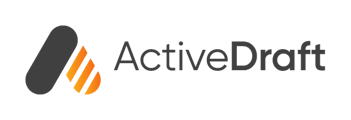We love to hear from you. Here are a few of our most frequently asked questions.
What is ActiveDraft?
ActiveDraft is a simple, yet powerful PDF markup solution that unites teams by converting documents into collaborative spaces.
Center each conversation around documents, direct collaborators to markups, measurements, and assignments. With ActiveDraft enriched conversations and greater clarity are just a link away.
How do I start using ActiveDraft?
ActiveDraft's Starter Plan is the perfect launchpad for individuals or small teams embarking on their first collaborative project. Visit our website, click Get Started Free, and complete the short form to create your workspace.
After verifying your email, you'll unlock a world of seamless collaboration across devices. Dive in and start uploading, marking up files, and collaborating effortlessly with your team from day one!
Can I access ActiveDraft on my phone?
Yes! We encourage you to download ActiveDraft in Apple's App Store. It’s a great place to do the following tasks quickly:
- Accept and view assignments and the markup, file, and comments associated
- View and quickly contact people in your workspace
- View and add documents or photos
You'll want to access a larger screen for more detailed tasks like creating a markup.
*We are actively working on developing our mobile app for Android.
How do I upload files to ActiveDraft?
Uploading files to ActiveDraft is a breeze! Simply drag and drop your documents into the Files tab upload area - we support a wide range of formats, so you can hit the ground running.
Want to keep things organized? Create a new Project and add relevant files and team members in one place.
Do I need to download ActiveDraft to my computer?
No downloads necessary! ActiveDraft is a sleek, browser-based tool, making it a breeze to log in and collaborate from any device, anywhere.
Are photos supported in ActiveDraft?
Yes. All common photo file types can be uploaded into ActiveDraft.
What is included in an ActiveDraft Starter Plan?
ActiveDraft offers a Starter Plan that allows the use of our tool at no cost!
The Starter Plan includes the following:
- 1 project
- Up to 25 files
- 500MB of storage
- 3 full seats (registered Users) in the workspace
- Share file access with up to 25 guests
Where is my ActiveDraft data stored?
We care deeply about data privacy and security and strive to keep our security practices on par with industry leaders. We use data centers locations and the East and West regions of the United States.
For more detailed information, please visit our Privacy Policy.
What is a workspace?
At the core of your ActiveDraft experience lies your workspace – a centralized hub where you can invite team members and ensure teams are always on the same page and moving projects forward.
This workspace serves as the launchpad for your projects and files. Here, you can effortlessly create and manage files and projects, centering each conversation around documents, directing collaborators to pinpointed markups, measurements and assignments.
Your workspace provides a bird's-eye view of the activity across all your files, projects, and assignments. This comprehensive overview allows you to easily navigate and dive deeper into each item, taking advantage of ActiveDraft's powerful and precise markup capabilities.
How do I reset my password?
If you forgot your password, Simply click the "Forgot password?" link on the login page.
Quickly, an email from noreply@activedraft.com with a verification code and link to set a new password will be sent.
If you’re already logged in and want to reset your password, go to your Personal Settings and click Change password. Updating your ActiveDraft information is simple!
Deleting Multiple Markups
If you'd like to delete more than one markup:
1 - Choose the select tool that is in the shape of a pointer arrow
2 - Click and drag across the markups you'd like to delete. You'll now see that multiple markups are selected.
3 - For a macbook user, you'll need to hit the fn 🌐 + delete keys. For PC users, you'll just hit the delete key.
How can I make suggestions?
We would love to hear from you! Our team is working on a number of exciting projects that we hope empower your team to on the road to project success!
Please email us at support@activedraft.com