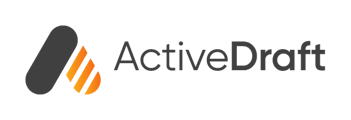ActiveDraft's intuitive measurement-sharing feature allows your team to seamlessly collaborate by effortlessly exchanging precise dimensions for successful projects through real-time feedback and informed decision-making.
To perform accurate measurements, you must first set the scale.
Open your File
First things first, you’ll need to open a file to start a measurement. You can open or upload new files either within a Project or within your Files page.
Through the projects tab:
Through the files tab:
Open the Scale modal
Once you’re in a file, open the scale modal by clicking on the scale icon at the top of the screen
By default the scale is set to 1 inch = 1 inch. From this modal, you can set the scale as needed. For example, 0.25 inch = 1 foot is a common scale used in residential floor plans.
You can find other common scales using the drop down menu available to the right of the scale.
Click Save. This will apply the scale to the entire document and any existing measurements.
Now that the scale is correct, you can make accurate measurements using our length, polylength, and area.
To learn more about the markup tools available to you visit How to Create Markups.
Need more support? We'd love to help! Email us at support@activedraft.com