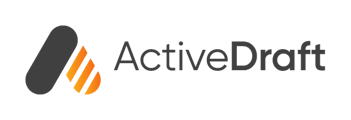ActiveDraft transforms any document into a dynamic workspace for your team. Let’s make sure your team is in your ActiveDraft workspace.
In this article, we'll explore how to add new people to your workspace, making it easier to work together on multiple projects and files.
If you’d like to learn about ActiveDraft’s other collaboration capabilities that do not involve inviting new people to your workspace, visit style
Adding people to your ActiveDraft workspace - Watch Video
Invite a Teammate to your Workspace
Navigate to your People Page. Click the plus sign in the top right hand corner. This will take you to the Manage people portion of your Workspace Settings.
Keep in mind that only people with the Administrator and Manager Role have the ability to invite others to an ActiveDraft workspace. If you do not have one of these roles and would like to, please reach out to your workspace administrator.
Learn more about Roles & Permissions
To invite a person to your workspace, type their email address into the Invite people to workspace field. Then select the role you'd like that person to have. Workspace roles are not permanent and can be changed by administrators and managers.
Once both fields are completed, the Add button will turn orange. Click Add to invite this person.
You’ll receive a confirmation message informing you that the invitation email has been sent.
Please inform the new person that they will be receiving an email from noreply@activedraft.com inviting them to your workspace.
Invitation Expiration
The invited person will have 10 days to accept your invitation. During this time, the person will show in your Manager People list as having the Status Invited.
If the person accepts your invitation, their status will be Activated.
If the person does not accept your invitation within 10 days, their status will become Invitation Expired. You can choose to either resend their invitation or cancel their invite completely.
The process for a newly invited person
A new person will follow a simple process to activate their access to your ActiveDraft workspace.
1 - Confirm their email address
2 - Create a profile and password
3 - Login
That process is outlined in detail below.
1 - Accept the the email invitation
The invited person will receive an email from noreply@activedraft.com with the subject line You’ve Been Invited to Join a Workspace on ActiveDraft.
2 - Complete the individual account creation process
Once a person clicks on Accept Invitation in their email, they’ll be taken to a simple form.
If the person has logged in previously and is just new to your workspace, this step will not be necessary.
Once a person completes this form, they’ll be able to login and enjoy enriched conversations that keep projects moving forward!
For people that have logged in previously to another workspace, they can find your that you’ve invited them to listed in the drop down list of workspaces available to them.
We can’t wait to see what you build with ActiveDraft!
Need more support? We'd love to help! Email us at support@activedraft.com