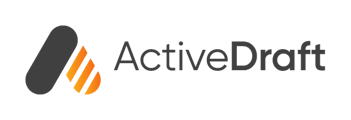ActiveDraft allows users with appropriate permissions to add files to an existing project to share with members of the team.
Access the Project
After logging into ActiveDraft select the Projects link in the left column to bring up the existing projects on the Projects page.
Add a File
Click on the Project Panel in which you want to add a file to. On this page you can click the Add a file button.
A new window will display so that the user may either drag and drop a file or click the window to open a dialog box so that the user can select the appropriate file.
The selected file will be uploaded to the ActiveDraft server instance. A new window will display when the file has finished uploading. Click the Complete button to complete the upload process.
After the file has been uploaded the user can return to the Project Details page. Any file that has been uploaded to the project will be shown in the Project Repository below.